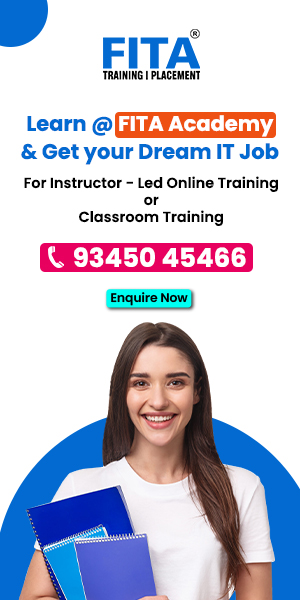Businesses rely on diverse data sources to make informed decisions in today’s data-driven world. Microsoft’s Power BI, a powerful business analytics tool, allows users to seamlessly connect, analyse, and visualise data from multiple sources. This blog will guide you through the steps to connect Power BI with multiple data sources, ensuring you can maximise your data assets. By enrolling in a Power BI Course in Chennai at FITA Academy, you can learn how to connect Power BI with multiple data sources, ensuring you can maximise your data assets.
Connecting Power BI to multiple data sources is a fundamental skill for anyone looking to harness the full potential of business intelligence. With the ability to pull data from various platforms and unify it into a cohesive view, Power BI empowers businesses to generate deeper insights and more accurate reports.
Recognizing Power BI’s Data Sources
Power BI supports many data sources, allowing users to combine information from different systems into one central dashboard. The main categories of data sources include:
- File-Based Data Sources: These include Excel files, CSV files, XML files, JSON files, and others stored locally on your computer or a network drive.
- Database Connections: Power BI can connect to databases such as SQL Server, MySQL, PostgreSQL, Oracle, and others, either on-premises or in the cloud.
- Cloud-Based Services: This includes services like Microsoft Azure, Google Analytics, Salesforce, and other cloud platforms where your data might reside.
- Web Data Sources: Power BI can extract data from web pages, REST APIs, and other online services using web connectors.
- Custom Connectors: In addition to the built-in connectors, Power BI allows users to create custom data connectors to meet specific needs.
Steps to Connect Power BI with Multiple Data Sources
Connecting Power BI to multiple data sources is straightforward, but it requires a clear understanding of your data needs and structure. Here’s a step-by-step guide:
- Launch Power BI Desktop: Open the Power BI Desktop. This is the main tool for producing reports and dashboards in Power BI.
- Choose Your Data Sources: In the Home tab, click on the “Get Data” button. This will open a window where you can select the type of data source you want to connect to. Power BI supports various sources, including files, databases, and online services.
- Connect to the First Data Source: Select your first data source from the list. For example, if you connect to an Excel file, choose “Excel” and navigate to the file location. Click “Connect” to establish the connection. Power BI will load the data and display a preview. To learn more about this process and other advanced features, consider enrolling in a Power BI Online Course to enhance your skills.
- Connect to Additional Data Sources: To add more data sources, repeat the process by clicking “Get Data” and selecting the next data source. You can connect to as many data sources as needed, and Power BI will allow you to merge or append data from these sources.
- Transform and Clean Data: Once all your data sources are connected, use the Power Query Editor to transform and clean the data. This step is crucial for ensuring the data is consistent and ready for analysis. You can remove duplicates, filter rows, change data types, and more.
- Create Relationships Between Data Sources: If your data sources are related, such as sales data from different regions, you can create relationships between tables. Go to the “Model” tab in Power BI and use the drag-and-drop interface to link tables by their standard fields.
- Build Your Reports: With your data sources connected and relationships established, you can start building reports and visualisations. Use Power BI’s intuitive interface to create charts, graphs, and dashboards representing your data.
Connecting Power BI with multiple data sources is essential for comprehensive data analysis and reporting. Following the steps outlined in this guide, you can effectively integrate various data streams into a unified platform, allowing for more accurate insights and better decision-making. Power BI’s versatility in handling different data types makes it an indispensable tool for any organisation leveraging its data assets. Whether you’re pulling data from databases, cloud services, or files, Power BI enables you to create powerful, data-driven reports that can drive business success. Consider enhancing your skills further by joining a Training Institute in Chennai to master Power BI and its full potential.