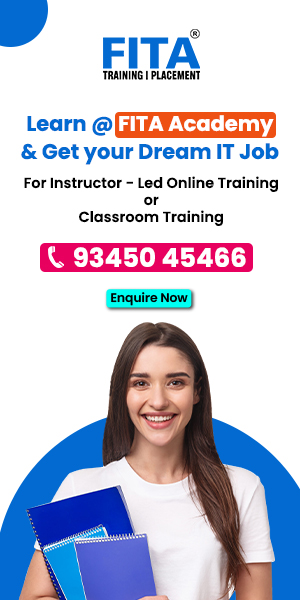With the exponential growth of mobile users, ensuring optimal performance for mobile applications has become paramount. Mobile network conditions vary widely, impacting app performance and user experience. Therefore, simulating these conditions during performance testing is crucial. Apache JMeter, a popular open-source tool for performance testing, offers robust features for simulating mobile network conditions. In this blog, we’ll explore how to simulate mobile network conditions in JMeter to ensure your mobile applications perform seamlessly under diverse network scenarios. To deepen your knowledge, consider enrolling in JMeter Training in Chennai offered by FITA Academy, to master these skills.
Understanding Mobile Network Conditions
Mobile networks differ significantly from traditional wired networks regarding latency, bandwidth, and packet loss. Network type (3G, 4G, 5G), signal strength, and user mobility can drastically influence performance. Simulating these conditions helps identify performance bottlenecks and optimize the application for real-world usage.
Setting Up JMeter for Mobile Network Simulation
To begin, you need to install Apache JMeter. Ensure you have the latest version for access to all features and plugins. Once JMeter is installed, follow these steps to set up mobile network simulation:
- Install Necessary Plugins: JMeter has several plugins that help simulate network conditions. The most useful ones for this purpose are the “Network Emulation” and “PerfMon” plugins. These can be installed via the JMeter Plugins Manager.
- Configure Thread Group: Create a new test plan and add a Thread Group. This represents a group of virtual users interacting with your application. Configure the number of threads, ramp-up period, and loop count according to your test requirements.
- Add HTTP Request Samplers: Add HTTP Request samplers to the Thread Group to simulate the actual requests made by the mobile app. Configure the requests to match the app’s behaviour, including endpoints, parameters, and request types. For a more comprehensive understanding, consider obtaining a JMeter Certification to deepen your expertise in using these plugins effectively.
Simulating Network Conditions
To simulate network conditions, follow these steps:
- Add Network Emulation Filter: Right-click on the Thread Group, go to Add > Listener > Network Emulation Filter. This filter allows you to define various network conditions such as bandwidth, latency, and packet loss.
- Configure Network Profiles: Create different network profiles to simulate various mobile network conditions, such as 3G, 4G, and 5G. For each profile, set the upload and download bandwidth limits, latency, and packet loss percentage. This helps test how the application performs under different network conditions.
- Use PerfMon for Server-Side Monitoring: While the Network Emulation Filter helps simulate client-side conditions, the PerfMon plugin provides insights into server-side performance. Configure PerfMon to monitor the server’s CPU, memory, and network usage during the test. This helps in identifying server bottlenecks under simulated mobile network conditions.
Analyzing Results
Once the test is executed, JMeter provides detailed reports on the performance metrics. Analyze these reports to identify performance issues. Look for patterns such as increased response times or error rates under certain network conditions. Use this data to optimize the application and improve resilience under varied network scenarios. For more advanced learning, consider joining a Training Institute in Chennai to enhance your performance testing skills further.
Simulating mobile network conditions in JMeter is crucial in ensuring your mobile application delivers a smooth user experience across different network types. By accurately emulating real-world network conditions, you can identify and address performance bottlenecks, enhancing your app’s overall reliability and performance. Leveraging JMeter’s powerful features and plugins, you can conduct comprehensive performance tests and optimize your mobile application for diverse user environments.
Also Check: How To Measure Web Application Performance With JMeter?